You may be considering creating a Facebook page for your ministry. These are some tips for a Facebook page for a ministry that Catholic Assist has found helpful when managing pages.
First things first. To create your page, you will go to the upper right-hand corner of your facebook page and click the little down arrow to bring up a menu. In this menu, is a Create Page option.
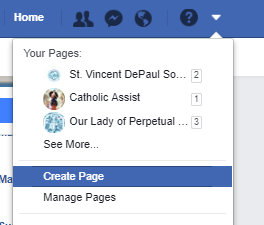
You will be presented with the option to create a page as a (Business or Brand) or a (Community or Public Figure) Page. As a ministry, and most likely a Nonprofit Organization, you will want to choose Business or Brand. This is because as a Category, you can specify Nonprofit Organization. This comes in crucial later when wanting to set up your page for fundraisers. See a future post for a description of how to do this.
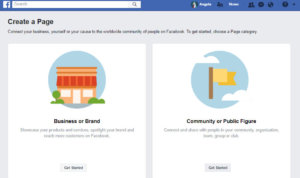
Other categories you may consider for your ministry include Community, Religious Organization, Media/News Company, and Community Service.
Next, you will be prompted to upload a profile image and cover image. For facebook, the ideal image size for a profile image 180×180 pixels. The ideal size for a cover image is 820X312 (You can find other ideal sizes of social media images in this document maintained and updated by sproutsocial.com. ) You can use an free online photo editor to resize your photo such at befunky.com’s editor.
Next, you will be prompted to add a short description of your ministry. This is just a summary. You will be able to add a more detailed story about your ministry once you have created the page.
You will be prompted to set a phone number or a website. You will want to uncheck these boxes if you have no other means of contacting you, except for facebook. ( Note: If you plan to have a donate button that connects to facebook fundraisers in the future, you will need a permanent phone number. However, this phone number could be a Google Voice number, which just rings your phone when someone calls it, but allows for your personal number to be hidden. This service is free. See a future post on how you would set this up.)
Once you have the page created, the following is some settings to keep in mind when setting up a page for your ministry. To get to the Settings, look just below the blue bar at the top of facebook for another menu bar. The Settings are on the right.

Settings
General – Page Updates – If this is checked, every time you change the cover photo, your story, or any other information, it is posted for all to see. Catholic Assist has found that this is just unneeded posts.
General – Profanity Filter – This is a way to set what kind of language is allowed on your page. We recommend that you set it to Strong.
Messaging – Response Assistant – We recommend turning all of these on. The defaults are fine, but you have the option to change them.
Page Info – This is where you can edit a short description of your ministry. If someone searches for your ministry in a search engine, this is the description that shows.
Page Info – This is where you edit your Contact information.
Templates and Tabs –
Template – We recommend using either the Nonprofit template if this is a front page to your ministry, or Venues if your ministry hosts a number of events.
Check your tabs and reorder according to your preferences. You can turn off some tabs by clicking on Settings.
Post Attribution – Make sure it is set to post as the page, not a private account. As a note, if you plan on scheduling posts, you should initiate your scheduled posts from the front page of your facebook page. This is because it is a limitation of Facebook that this is the only place you can make sure you are posting as the Page and not as yourself. For more information on scheduling posts, see a future post.
Page Roles – Always find someone in the parish staff or ministry leader to make an admin for the Facebook along with whoever is managing the page. This is so that access to the official page for your organization is never lost.
Additional Configurations
Your Story
You will want to add a more descriptive story to your page for people to read. Click on the About in the left hand column. On the right will be an area to add your story and image for that story.
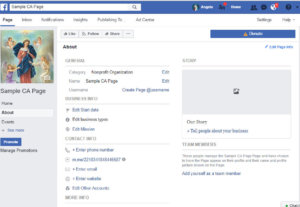
Shortcut Name
You should create a shortcut name for your ministry. This will make is so that people can access your page at fb.com/<yourshortcutname> or more simply @<yourshortcutname> when searching on Facebook. This makes promoting your page online and in print easier.
To set up the shortcut name, click on the About section on the left-hand side of your page. In the General Section, you will see username. Click on Create Page @username.
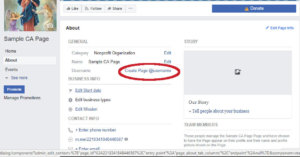
Image Posts
When making page posts, make sure that your images are at least 1200 X 628 in dimension. https://blog.bufferapp.com/ideal-image-sizes-social-media-post
Fundraising
Once your page has been up for at least a month, you should consider applying to have a Donate button that goes through Facebook on your page. See a future post for details on how to do this.

